Cleaning up your PI account and GDPR

Clean up in your PI Account
Having a PI account that only includes data for current employees and active candidates is important to ensure a clear and up-to-date overview of your account, while also meeting GDPR requirements and minimizing the risk of storing outdated information.
Below are a few steps to get started with cleaning up your PI account.
1. Get an overview of all profiles in your account
- By downloading a CSV file of all profiles in your account, you will get a good overview over the employees and candidates you might have in your account, and to locate profiles that should be updated or deleted.
- On the dashboard, navigate to Recently Completed in the bottom left, and click on "View all". Tick the box in the top left and then on "Everything on this page is selected. Select all X items."
- To the right, click on Admin and "Download CSV".
- If you have a lot of profiles it will take some time to create the file.
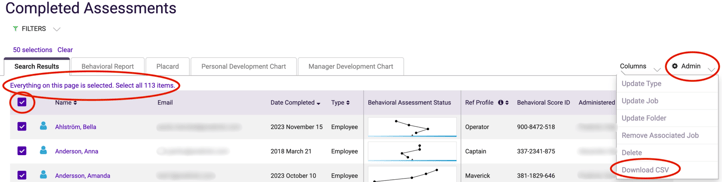
2. Ensure that all current employees are tagged as “Employee” and that they have a business email in their profile
- Changing type and email for one person:
- Go to their page and click on the pen next to their name
- Here you will find the person's information, and can change the person's email address and update the type to Employee
- Click Save, and their email and type will be updated
- Changing type for multiple people:
- Go to Browse – Folders – Click on the folder where you have profiles you'd like to update the type of
- Mark the profiles you'd like to change to employees by ticking the boxes to the left
- Click on Admin to the far right and then Update Type
- A popup will open, asking you what type you'd like the selected people to have. Click Employee and Save.
3. Ensure that all active candidates are tagged as “Candidate”
- Follow same steps as in above Step 2 to change Unknown or Other types to Candidate, if they are still in an active recruitment process. If not, you can delete their profile.
4. Make sure all old candidate and employee data is deleted
- Get instructions on how to automatically anonymize old candidate data in bulk or one-by-one here!
5. Make sure that old users are deactivated (for administrators)
- Click on your name in the top right corner – Administration
- Under User Management, you’ll see all current users in your account.
- Go through the list and deactivate users who should no longer have access by clicking the purple icon next to their name so that it turns grey.
These steps are not just helpful in cleaning up in the system, but also a good way to ensure your data management is in line with the GDPR requirements. You can also read more about GDPR on our blog.
Do you have more questions about PI?
You are always welcome to contact any of us at Predictio with further questions regarding your PI-account, our workshops, or anything else.
